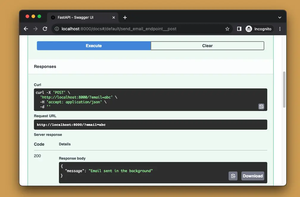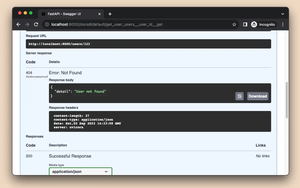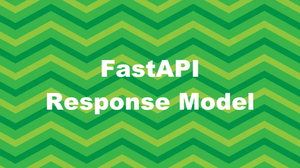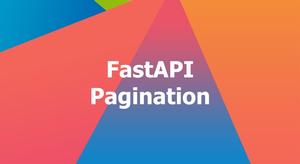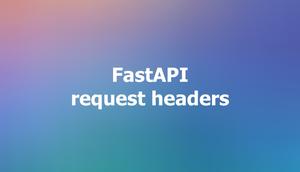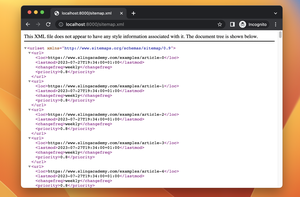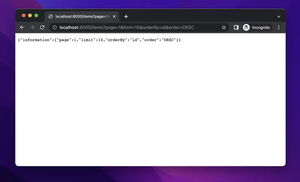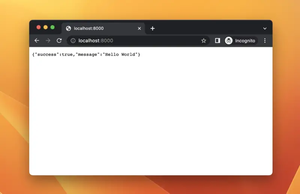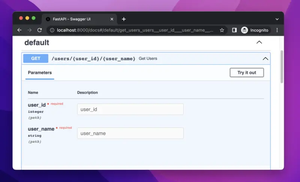When building APIs with FastAPI, Swagger UI is a powerful tool for auto-generating interactive API documentation. However, developers sometimes encounter errors that can hinder the API development process. In this guide, we explore common causes of Swagger UI errors in FastAPI and provide actionable solutions to resolve them.
Update FastAPI and Pydantic
Outdated versions of FastAPI or Pydantic might lead to compatibility issues, causing Swagger UI errors. It’s often good practice to keep your dependencies up-to-date.
The steps to get the job done:
- Check your current version of FastAPI and Pydantic.
- Update both packages using a package manager like pip.
- Verify that the updates do not introduce any new problems.
Run in terminal the following command::
pip install -U fastapi pydanticPros: Ensures compatibility and brings in new features.
Cons: Might introduce breaking changes if not tested properly.
Validate Return Types and Pydantic Models
Mismatched or incorrect return types and Pydantic models can result in Swagger UI failing to display the API correctly. Ensure your return types and models accurately reflect your API’s responses.
Here’s the process:
- Review your FastAPI endpoint code.
- Make sure Pydantic models match the data being returned.
- Correct any discrepancies found between code and annotations.
Pros: Improves documentation accuracy.
Cons: Can be time-consuming if your API has many endpoints.
Check for Path Operation Conflicts
Ensuring that your API routes have unique paths and operations is critical. Route overlaps or method conflicts can cause problems in Swagger UI’s presentation of endpoints.
- Inspect the API routes to ensure that no two routes are the same.
- Check for discrepancies in HTTP methods (GET, POST, etc.) for similar paths.
- Update any conflicting paths or operations to be unique.
Pros: Guaranteed unique path operations.
Cons: Requires thorough route analysis and might require changing API design.
Verify Dependencies and Middleware
Dependencies and middleware can interfere with the display of Swagger UI if they raise exceptions or block access. Verify that they are functioning properly and not conflicting with Swagger UI.
- Debug any custom FastAPI dependencies.
- Review middleware for potential access restrictions or errors.
- Temporarily disable these components to isolate the issue.
- Make necessary adjustments or fixes.
Pros: Ensures middleware and dependencies work with Swagger UI.
Cons: Diagnosis might be complex, especially with external dependencies.
CORS Configuration
Incorrect Cross-Origin Resource Sharing (CORS) configurations can block Swagger UI from functioning properly. Adjust your CORS settings to allow Swagger UI to access your API.
- Locate the CORS middleware configuration in your FastAPI app.
- Ensure that the CORS policy allows requests from the Swagger UI origin.
- Update CORS configuration as required and restart your server.
Code Example:
from fastapi import FastAPI
from fastapi.middleware.cors import CORSMiddleware
app = FastAPI()
app.add_middleware(
CORSMiddleware,
allow_origins=["*"], # Allows all origins
allow_credentials=True,
allow_methods=["*"], # Allows all methods
allow_headers=["*"], # Allows all headers
)
Pros: Fixes access related issues leading to Swagger UI errors.
Cons: Overly permissive CORS policies can introduce security risks.
Conclusion
In conclusion, errors in Swagger UI when using FastAPI can arise from various sources. These solutions demonstrate how to pinpoint and resolve such problems efficiently. With careful implementation of the suggested fixes, you can restore your Swagger UI to full functionality and continue developing your API with confidence.