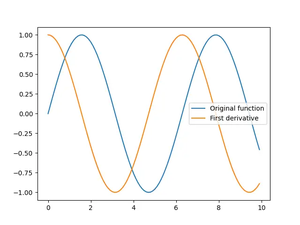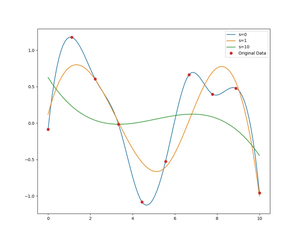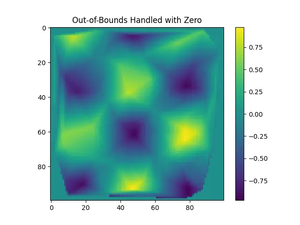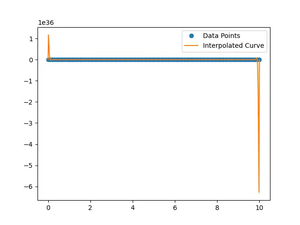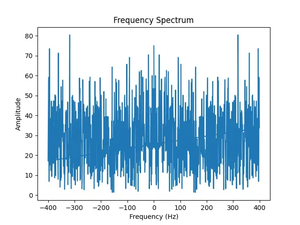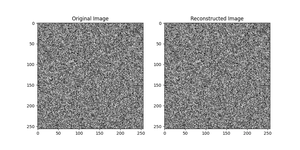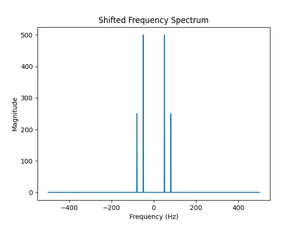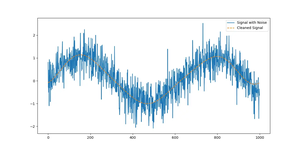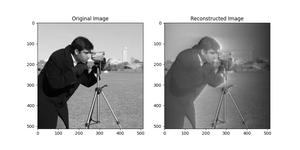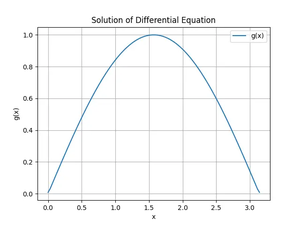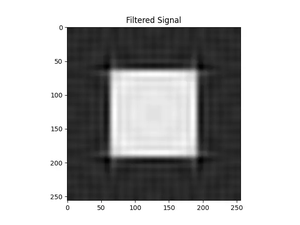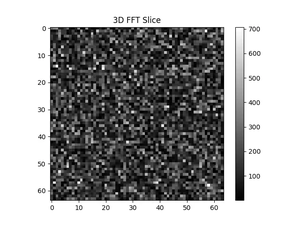The Problem
NumPy is an essential library in the Python ecosystem widely used for numerical computing. It’s particularly popular among scientists, engineers, and data analysts for its powerful array object and suite of mathematical functions. However, sometimes users may encounter the disconcerting message: No module named 'numpy' when trying to import the NumPy library. This error message indicates a problem with the installation or visibility of NumPy in your system’s Python environment.
Possible Solutions
Solution 1: Install NumPy
The most straightforward cause of the error is that the NumPy library is not installed for the version of Python that you are using. Here’s how to verify and install it.
- Open your terminal or command prompt.
- Check if NumPy is installed by running
pip show numpy. - If it’s not installed, install it by running
pip install numpy.
If you’re using Mac, try:
python3 -m pip install numpyThis solution assumes you have pip installed and you’re using a standard Python environment. In some cases, you may need to use a Python environment manager such as venv or conda. See this article for more details: How to Setup Python Virtual Environments (venv).
Solution 2: Check Python Environment
Python might be installed in different environments on your computer (for instance, if you’re using both Anaconda and standard Python). Make sure you have NumPy installed in the same environment you are working with.
- Activate the correct Python environment.
- Run
pip show numpyorconda list numpyto check the installation - If NumPy is missing, install it with the respective package manager.
Example commands (with Conda):
$ conda activate myenv
$ conda list numpy
$ conda install numpy
If you’re using conda, always use conda commands to install packages to avoid conflicts.
Solution 3: Verify the Python Path
Sometimes, your Python path might not be configured correctly. This means Python won’t look in the right directories for installed modules.
- Open Python shell and run
import sys; print(sys.path) - Ensure the path where NumPy is installed is listed.
- If not, you’ll need to add the NumPy path to your PYTHONPATH environment variable.
Example code:
$ python
>>> import sys
>>> print(sys.path)This ensures that Python searches in the directory where NumPy is installed. You may have to adjust environment variables permanently in your operating system.
Solution 4: Reinstall NumPy
If you have NumPy installed but still get errors, it could be a corrupt installation. You can try to uninstall and then reinstall.
- Uninstall NumPy by running
pip uninstall numpy. - Reinstall NumPy with
pip install numpy.
TL;DR:
$ pip uninstall numpy
$ pip install numpyThis common ‘turn it off and on again’ approach can solve many issues that arise from a partially successful installation or some unforeseen corruption of package files.
Solution 5: Update pip and Setuptools
Perhaps the version of pip or setuptools you’re using is not up-to-date, which can cause problems with installing and managing Python packages.
- Update pip by running
pip install --upgrade pip. - Update setuptools with
pip install --upgrade setuptools. - Try installing NumPy again after updating.
All commands are listed below:
$ pip install --upgrade pip
$ pip install --upgrade setuptools
$ pip install numpy
Having the latest versions of pip and setuptools can provide a smoother package installation experience, prevent many errors, and enable more features.
Conclusion
The ‘No module named ‘numpy” error can stem from a variety of causes. Each solution here targets a different potential problem, from simple oversight to a deeper issue with your setup. One of these solutions should get NumPy up and running and allow you to continue your work with this indispensable library.