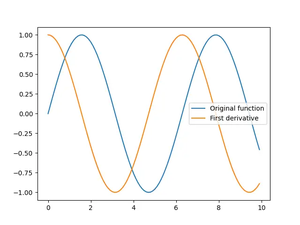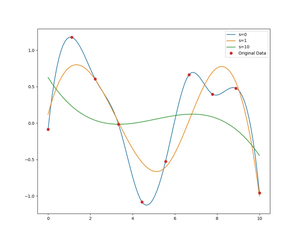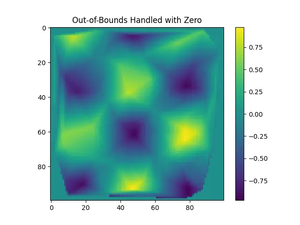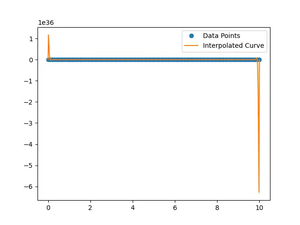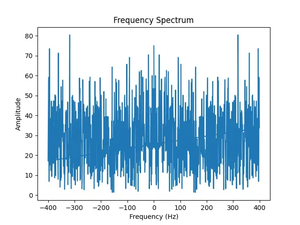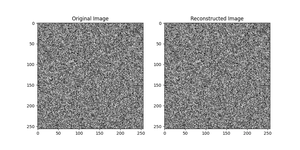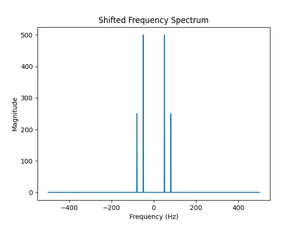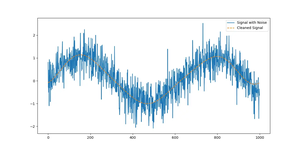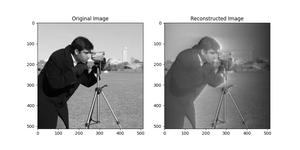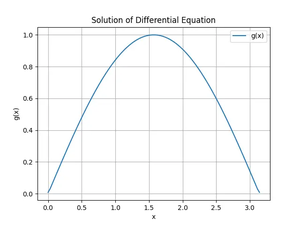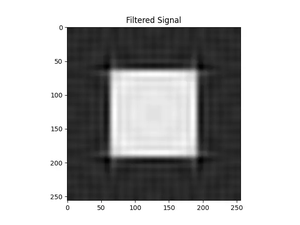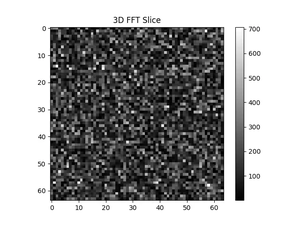The Problem
The ImportError: numpy.core.multiarray failed to import error in Python is a common stumbling block for many users when starting to work with the NumPy library. This error usually indicates a problem with the NumPy installation or, less commonly, a conflict with other Python packages. Understanding the reasons behind this error and knowing how to effectively address it can save a significant amount of time and frustration.
Reasons behind the Error
- Corrupted NumPy Installation: The error is most commonly due to a corrupted or incomplete installation of NumPy.
- Conflicting Versions: Conflicts between multiple versions of NumPy installed in different environments.
- Unsupported Python Version: Using NumPy with a version of Python that it doesn’t support.
- System Path Issues: Incorrect system path configuration leading to Python not being able to find the NumPy installation.
Solutions to Fix the Error
Solution #1 – Reinstall NumPy
An effective way to resolve corrupted installation issues is to reinstall NumPy. This process involves uninstalling the current NumPy package and then installing it again.
- Uninstall NumPy by running
pip uninstall numpy. - Install NumPy again with
pip install numpy.
Commands:
$ pip uninstall numpy
$ pip install numpy
Notes: This method is straightforward and usually fixes the issue unless there are deeper problems with the Python installation or environment. However, it might not resolve version conflicts or issues related to system paths.
Solution #2 – Use a Virtual Environment
Creating a virtual environment can help isolate the Python package installations from the main Python installation and can be particularly helpful in resolving version conflicts.
- Create a virtual environment using
python -m venv myenv. - Activate the virtual environment. On Windows, use
myenv\Scripts\activate, and on Unix or MacOS, usesource myenv/bin/activate. - Install NumPy in the virtual environment with
pip install numpy.
Commands:
$ python -m venv myenv
$ source myenv/bin/activate
(myenv) $ pip install numpy
Notes: This method is excellent for managing multiple projects with different dependency requirements. However, it requires some familiarity with virtual environments.
Solution #3 – Update Python
Using an unsupported version of Python can cause compatibility issues with NumPy. Updating Python to a supported version might solve the problem.
- Check the Python version by running
python --version. - Visit the official Python website to download and install an updated version that supports NumPy.
- Reinstall NumPy after updating Python.
Notes: Ensure that the updated version of Python is compatible with other installed packages and the current project. Also, always verify the required Python version for the latest NumPy release.
Solution #4 – Check System Path Configuration
Incorrect system path configuration can prevent Python from finding NumPy. Ensuring that the Python and NumPy installations are correctly referenced in the system’s PATH can resolve the issue.
Steps:
- Verify the Python installation path.
- Check the NumPy installation location within the site-packages of the Python environment.
- Ensure that these paths are correctly included in the system’s PATH environment variable.
Notes: Modifying system PATH variables requires caution to avoid system-wide issues. It’s advised to back up current configurations before making changes.