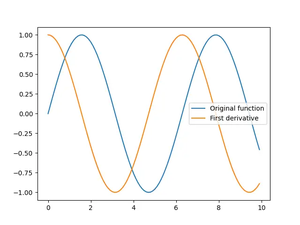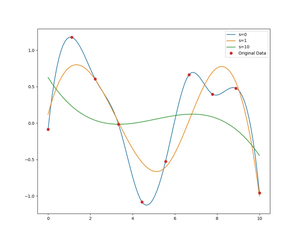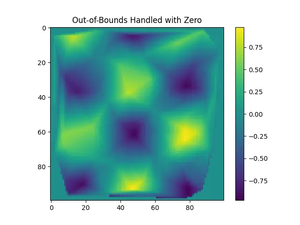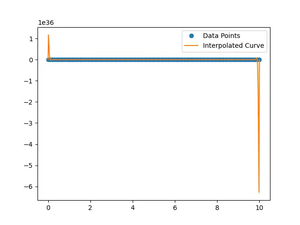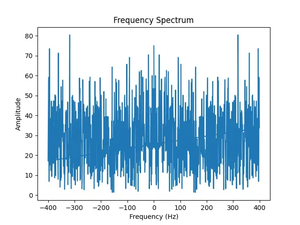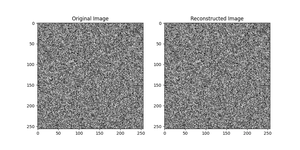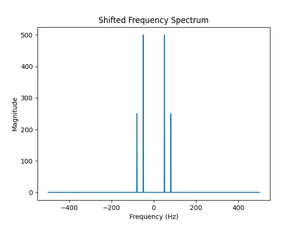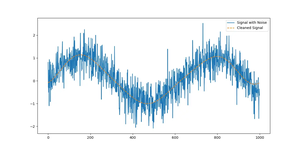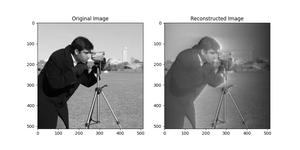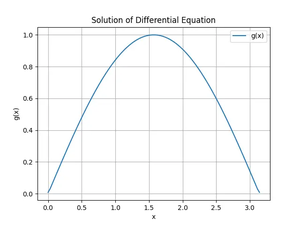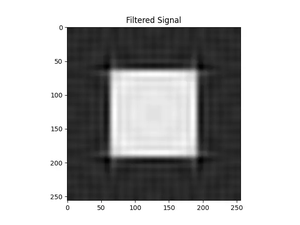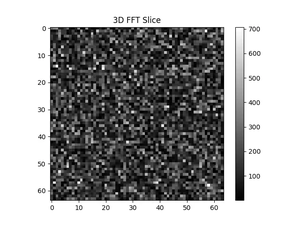The Error
When working with NumPy, a powerful library for numerical computing in Python, newcomers and experienced developers alike may encounter a NameError stating that ‘np’ is not defined. This error can crop up for a few reasons, typically revolving around issues with importing the library or namespace mismatches. In this guide, we will look at common causes of this error and present solutions to ensure your numerical computations proceed without a hitch.
Solution 1: Import the NumPy Library
If you haven’t imported NumPy before trying to use its alias ‘np’, you’ll receive the NameError. The first and most common solution is to ensure that you’ve imported the NumPy library correctly.
- Open your Python script or interactive session.
- Type and execute the import statement:
import numpy as np. - Confirm that the import statement is placed before any usage of
np.
# Make sure this line is at the very top of your Python file
import numpy as np
array_example = np.array([1, 2, 3, 4, 5])
print(array_example)
Output:
[1 2 3 4 5]Note: This is the most straightforward solution and required for the use of NumPy’s ‘np’ alias. Ensure that NumPy is installed in your environment; if it’s not, see Solution 2.
Solution 2: Install NumPy in Your Environment
A NameError can occur if NumPy is not installed in the Python environment you are using. If you have not installed NumPy, you have to do it before you can import and use it.
- Open your terminal or command prompt.
- Install NumPy by running the command:
pip install numpy. - Once installed, use the import statement in your script:
import numpy as np.
This solution ensures that NumPy is available in your Python environment, which prevents the error from occurring due to the lack of NumPy installation.
Solution 3: Check for Virtual Environment Mismatches
Another common cause for the error is a mismatch between your working environment and the environment where NumPy is installed. Especially when using virtual environments, it’s crucial to verify that np is accessible in your active environment.
- Activate your intended Python virtual environment.
- Check whether NumPy is installed by running:
pip show numpyorconda listif you are using Anaconda. - If NumPy is not listed, install it by following the steps in Solution 2.
- Make sure to rerun your script only after ensuring your virtual environment is active.
Note: This mistake is especially prevalent when one switches between multiple projects or when a system-wide Python installation is mistaken for a virtual environment.
Solution 4: Avoid Naming Conflicts
It’s possible there’s a naming conflict with something else named ‘np’ in your code. This can overwrite the NumPy alias and cause unexpected errors.
- Review your script to ensure there are no other variables or modules named ‘np’.
- Rename any conflicting identifiers that would shadow the ‘np’ alias.
This is an issue relating to code structure. Avoiding naming conflicts is essential to prevent overwriting important aliases like ‘np’.
Conclusion
NameError: name ‘np’ is not defined is a common issue that can be quickly resolved by checking your import statements, ensuring NumPy is installed, being mindful of your working environment, and avoiding naming conflicts. Adopting these solutions will ease your development process and let you harness the powerful capabilities of NumPy in your data science and numerical computation projects.