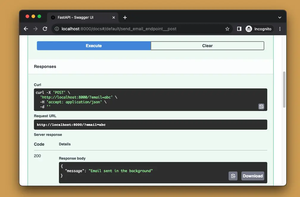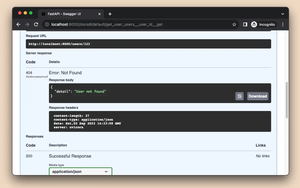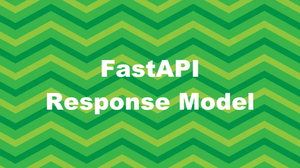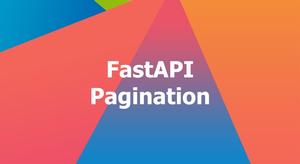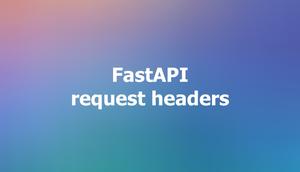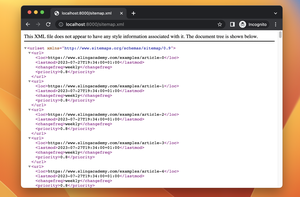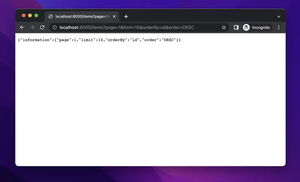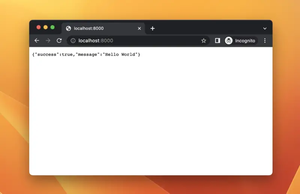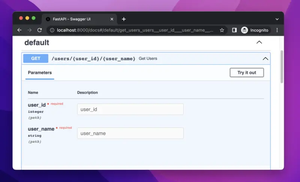When dealing with web development using Jinja, you may encounter situations where your templates have consecutive whitespace that affects the layout or styling of your rendered pages. Removing unnecessary whitespace is crucial to ensure your templates render cleanly and efficiently. In this article, we will demonstrate how to remove consecutive whitespace in Jinja templates.
Understanding Jinja Whitespace Control
Jinja provides a feature for trimming whitespaces, which can be used to clean up generated HTML. Here are a few simple ways to handle whitespace using Jinja syntax.
Using the minus sign (-) for blocks and variables
In Jinja, you can use - after a block, or variable delimiter. This will remove any whitespace around the block or variable. Let's see an example:
{% raw %}
{% for item in items -%}
{{ item }}
{% endfor %}
{% endraw %}In this example, the - minus sign ensures there's no whitespace added around the beginning or end of the for loop.
Controlling Newlines
If you want to remove newlines as well, you can use the minus sign at the start and the end of expressions:
{% raw %}
{{ item }}
{% endraw %}In this snippet, Jinja will strip newlines/output spaces surrounding the loop. This ensures our <li> tags appear consecutively without additional empty lines or spaces.
Configuring Your Jinja Environment
Jinja also provides configuration options for controlling whitespace globally. This can be done when setting up your Jinja environment:
from jinja2 import Environment
env = Environment(trim_blocks=True, lstrip_blocks=True)
Here, trim_blocks=True removes newlines between tags, and lstrip_blocks=True removes any leading whitespace from the start of a line.
Conclusion
Managing whitespace in Jinja templates is crucial for clean output. Using the techniques described above, you can effectively remove unwanted whitespace on your pages, ensuring that your rendered HTML is both optimized for performance and visually appealing. Always test your templates to ensure that these transformations work as intended.