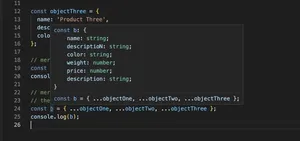Introduction
Resizing the current window programmatically can be a useful feature in many web applications. It allows developers to control the user experience more closely, tailoring it to the content or application needs. TypeScript, being a superset of JavaScript, enables this functionality with strong type checking, making the codebase more maintainable and robust. In this tutorial, we will explore various methods to resize the current window using TypeScript. From basic resizing to more complex scenario handling, this guide will equip you with the tools you need to manipulate browser window sizes accurately.
Prerequisites
- Basic understanding of TypeScript
- Familiarity with HTML and CSS
- Visual Studio Code or any preferred IDE that supports TypeScript
- Node.js and TypeScript installed
Step-by-Step Guide
Step 1: Setting Up Your Environment
Before diving into the window resizing, let’s set up a simple TypeScript project. Create a new directory for your project, initialize a new npm package, and install TypeScript locally.
$ mkdir window-resize-ts
$ cd window-resize-ts
$ npm init -y
$ npm install typescript --save-dev
Next, create a file named tsconfig.json in the root of your project and add the following configuration:
{
"compilerOptions": {
"target": "es6",
"module": "commonjs",
"strict": true,
"esModuleInterop": true,
"forceConsistentCasingInFileNames": true
}
}
Now, let’s create a TypeScript file named resizeWindow.ts:
$ touch resizeWindow.ts
Open resizeWindow.ts in your IDE, and let’s move on to the actual resizing.
Step 2: Implementing Window Resizing in TypeScript
Understanding the basics, when we talk about resizing windows, we’re primarily dealing with the window object in the browser. Here’s a simple example to change the size:
function resizeWindow(width: number, height: number): void {
window.resizeTo(width, height);
}
resizeWindow(800, 600);
Note that this method might not work as expected due to modern browsers’ security restrictions, especially if the code is being triggered outside of a user action like a button click.
Step 3: Responsive Resizing
For a more dynamic and responsive resizing, consider capturing and reacting to the user’s viewport changes through event listeners. One way to do this is by adapting the resize operation based on certain conditions:
window.addEventListener('resize', () => {
if (window.innerWidth < 500) {
resizeWindow(500, window.innerHeight);
}
});
This would ensure that your application’s window does not go below 500 pixels in width, enhancing the mobile user experience.
Step 4: Handling Complex Scenarios
In more complex scenarios, you might want to integrate window resizing with other elements of your UI or application state. For this, TypeScript’s type checking and object orientation can be particularly useful:
interface WindowSize {
width: number;
height: number;
}
class WindowManager {
private size: WindowSize;
constructor(size: WindowSize) {
this.size = size;
}
resize() {
window.resizeTo(this.size.width, this.size.height);
}
}
const manager = new WindowManager({width: 800, height: 600});
manager.resize();
This approach allows for more flexibility and control, making your code cleaner and easier to maintain.
Conclusion
Resizing the browser window using TypeScript can add a significant level of interaction and control to your web applications. While direct manipulation of the window size is subject to browser limitations and security measures, understanding how to use TypeScript to handle these tasks allows for more sophisticated and user-friendly interfaces. This tutorial covered the basics, from setting up your TypeScript environment to implementing and handling different window resizing scenarios. With this knowledge, you’re well-equipped to create more dynamic and adaptable web applications.