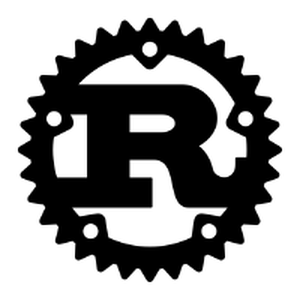Setting up and updating Rust on Windows is a straightforward process that involves using Rust's easy-to-use installer, rustup. Rust is a systems programming language that runs blazingly fast, prevents segfaults, and guarantees thread safety. This article will guide you through installing Rust on a Windows system and how to keep it up-to-date.
Installing Rust
The recommended method for installing Rust on Windows is by using rustup, a toolchain installer for Rust that manages various versions and associated tools. Here's a step-by-step guide on how to get started.
Step 1: Install Rustup
Begin by downloading and installing rustup-init.exe. Visit the official Rust website and download the appropriate installer for your Windows system. Once downloaded, run the installer.
curl --proto '=https' --tlsv1.2 -sSf https://sh.rustup.rs | sh
This command installs rustup on your system. During the installation, you will be guided through several prompts. Accept the defaults for a smooth installation.
Step 2: Verify Your Installation
Once installed, you can verify that Rust is correctly installed by opening a new Command Prompt and running the following command:
rustc --version
If Rust has been installed properly, you should see a version number indicating the latest stable release.
Updating Rust
Rust is regularly updated with new features and improvements. Keeping your installation up-to-date is crucial for accessing recent functionality and security patches.
Step 1: Update using Rustup
To update Rust, simply run the following command in your Command Prompt:
rustup update
This command updates the Rust toolchain to the latest version available. It's good to periodically execute this command to maintain your environment up to date.
Managing Toolchains and Targets
Rust allows developers to compile code for different targets. With rustup, it's easy to manage these toolchains and targets.
Adding a Target Platform
If you want to add a target platform to your installation, you can do so with:
rustup target add x86_64-pc-windows-gnu
This command adds support for the specified platform target. Verify the specific target triple you need for your development work.
Switching Toolchains
You can also change between stable, nightly, and beta toolchains. The command below installs the stable release:
rustup toolchain install stable
Switching between them is done using:
rustup default stable
rustup default nightly
The first line sets the toolchain to stable while the second switches it to nightly, which often contains the latest experimental features.
Conclusion
With Rust installed and updated on Windows, you're now ready to start developing fast and safe systems. Remember to regularly update your toolchain to incorporate any new improvements. For more information, access the detailed Rust documentation and community forums to learn more advanced techniques and troubleshooting steps.