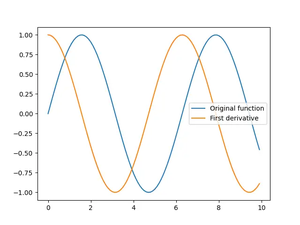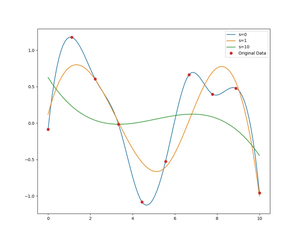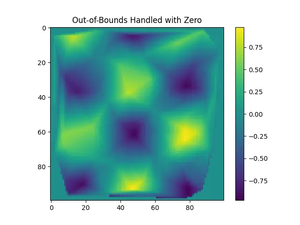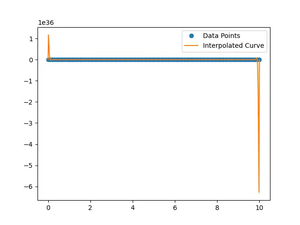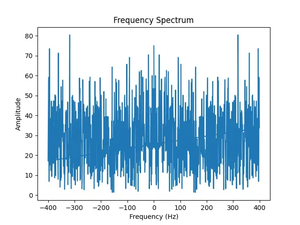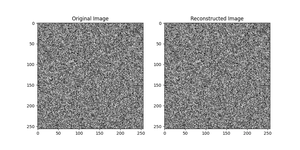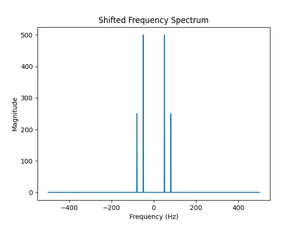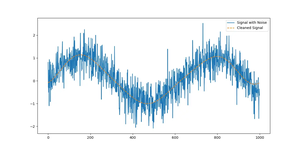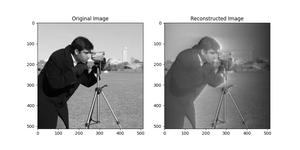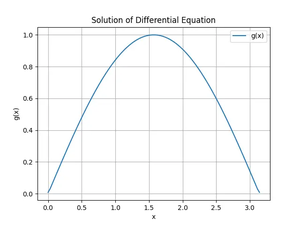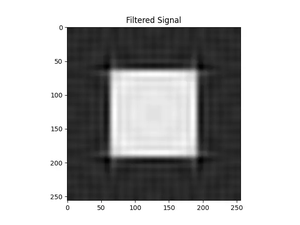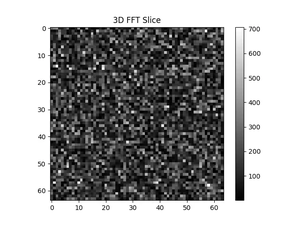Overview
NumPy is the cornerstone of numerical computing in Python, and while it is well-known for handling large multi-dimensional arrays and matrices, many people do not realize that it can also be effectively used for 3D visualization when combined with other libraries such as Matplotlib.
Introduction to NumPy for 3D Visualization
Before delving into some advanced features, it’s crucial to understand the basics of how NumPy interacts with other libraries to facilitate 3D visualization. NumPy’s array object is a powerful data structure, and its ability to perform vectorized operations makes it an excellent candidate for manipulating 3D data.
To begin, ensure you have NumPy installed. If not, install it using pip:
pip install numpy
Now that we’re set up, let’s get started.
Creating 3D data with NumPy
The first step for any visualization is to generate the data. NumPy can create 3D arrays, which you can manipulate to produce interesting shapes. Here’s a simple cube example:
import numpy as np
cube = np.array([[[0, 0, 0], [1, 0, 0], [1, 1, 0], [0, 1, 0],
[0, 0, 1], [1, 0, 1], [1, 1, 1], [0, 1, 1]]])
This code creates a basic cube, but to visualize it, we will need to import Matplotlib’s Axes3D:
import matplotlib.pyplot as plt
from mpl_toolkits.mplot3d import Axes3D
fig = plt.figure()
ax = fig.add_subplot(111, projection='3d')
ax.scatter(cube[:, :, 0], cube[:, :, 1], cube[:, :, 2])
plt.show()
Working with 3D Objects
Now that we’ve mastered basic shapes, we can explore some of NumPy’s more sophisticated features to create complex 3D objects. Meshgrids, for example, are essential for 3D surface plots. Let’s create a simple 3D surface.
x = np.linspace(-5, 5, 50)
y = np.linspace(-5, 5, 50)
x, y = np.meshgrid(x, y)
z = np.sin(np.sqrt(x**2 + y**2))
fig = plt.figure()
ax = fig.add_subplot(111, projection='3d')
ax.plot_surface(x, y, z, cmap='viridis')
plt.show()
Meshgrids combined with surface plots let you visualize complex equations and landscapes very effectively.
Animating 3D plots
NumPy and Matplotlib also support animations. This allows dynamic visualization of data changing over time. To create an animation, you’ll need to use Matplotlib’s animation module:
from matplotlib.animation import FuncAnimation
x = np.linspace(-5, 5, 100)
y = np.linspace(-5, 5, 100)
x, y = np.meshgrid(x, y)
def update(frame):
z = np.sin(np.sqrt(x**2 + y**2) + frame)
ax.cla()
ax.plot_surface(x, y, z, cmap='viridis')
fig = plt.figure()
ax = fig.add_subplot(111, projection='3d')
ani = FuncAnimation(fig, update, frames=np.linspace(0, 2*np.pi, 100), interval=50)
plt.show()
This code will produce a sinusoidal wave that appears to be oscillating. By using the FuncAnimation function, we can create complex, dynamic visualizations that represent three-dimensional data evolving over time.
Advanced Customization with NumPy and Matplotlib
Advanced customization involves paying attention to two important aspects of your plots: aesthetics and interactivity. Using NumPy’s array operations, you can tweak data points before plotting to achieve the visual effect you desire. On the Matplotlib side, you can use the vast array of customizations from the colormap to the viewing angle to improve readability and appearance.
ax.view_init(elev=30., azim=30)
ax.set_xlim([-5, 5])
ax.set_ylim([-5, 5])
ax.set_zlim([-2, 2])
ax.plot_surface(x, y, z, rstride=1, cstride=1, facecolors=cm.viridis(z), shade=False)
Results look much more professional and informative when you tailor your visualization to the specific needs of your data.
Integrating with Other Libraries for Enhanced 3D Visualization
To take visualizations to the next level, you might need additional power. Libraries such as Mayavi or PyVista can integrate seamlessly with NumPy to provide more advanced visualizations. For example, Mayavi offers a richer set of 3D plotting options and better rendering capabilities.
from mayavi import mlab
x = np.linspace(-3, 3, 100)
y = np.linspace(-3, 3, 100)
x, y = np.meshgrid(x, y)
z = np.sin(x**2 + y**2)
mlab.contour3d(x, y, z)
mlab.show()
To integrate Mayavi with NumPy, you manipulate your NumPy arrays as usual and pass them to Mayavi’s plotting functions, which will render the datasets in a beautiful and interactive 3D environment.
Conclusion
While NumPy itself does not specialize in 3D visualization, its robust data handling and manipulation features make it an indispensable tool when combined with other plotting libraries. The ability to seamlessly transform and prepare data with NumPy’s advanced features allows for intricate and dynamic 3D visualizations that can greatly enhance the interpretability and presentation of complex data sets.