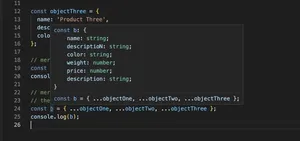Introduction
In this comprehensive guide, we dive into the integration of HTML file input with TypeScript, ensuring robust, type-safe web applications.
By the end of the day, you’ll be adept at implementing file upload features in your TypeScript-based applications, with a keen understanding of how to process and handle file data securely and efficiently.
Understanding File Input in HTML
HTML provides a file input element <input type="file"> which allows users to select files from their device storage. Combined with TypeScript, you can enforce type safety, enabling more predictable and error-resistant code. Let’s begin with a basic example:
<input type="file" id="fileInput">Now let’s add some TypeScript to handle the file selection:
const inputElement: HTMLInputElement | null = document.querySelector('#fileInput');
if (inputElement) {
inputElement.addEventListener('change', (event) => {
const file = (event.target as HTMLInputElement).files![0];
console.log(file.name);
});
}This basic setup is just the start. We’ll explore more features such as handling multiple files, accessing file properties, and processing file data.
Handling Multiple Files
With the HTML attribute multiple, users can select more than one file. By tweaking our TypeScript, we cater for this possibility by iterating through the Files array:
<input type="file" id="fileInputMultiple" multiple>Our TypeScript now looks like this:
const multipleInputElement: HTMLInputElement | null = document.querySelector('#fileInputMultiple');
if (multipleInputElement) {
multipleInputElement.addEventListener('change', (event) => {
const files = (event.target as HTMLInputElement).files;
if (files) {
for (const file of files) {
console.log(file.name);
}
}
});
}As you delve deeper into your TypeScript journey, you will encounter files with varying data structures, an excellent moment to harness TypeScript’s interfaces and types for better file property access and validation.
Creating Custom Types and Interfaces
TypeScript’s real power shines when defining specific types for the expected file structure. Below is an example:
interface CustomFile extends File {
readonly lastModified: number;
readonly name: string;
readonly size: number;
readonly type: string;
readonly webkitRelativePath: string;
}
function processFile(file: CustomFile) {
// process file
}By creating a CustomFile interface that extends the native File interface, you have an explicit contract for the file objects your functions expect, significantly enhancing type checking and autocompletion in your IDE.
File Reading and Processing with the FileReader API
The FileReader API provides methods to read the contents of a file asynchronously. Combine this with TypeScript to create a strongly typed, asynchronous file processing function:
function readFileContents(file: File): Promise<string> {
return new Promise((resolve, reject) => {
const reader = new FileReader();
reader.onload = () => {
resolve(reader.result as string);
};
reader.onerror = () => {
reader.abort();
reject(new DOMException("Problem parsing input file."));
};
reader.readAsText(file);
});
}This function, readFileContents, utilizes the Promise API to work with async/await syntax, making handling asynchronous operations much more manageable.
Advanced File Handling
For more complex applications involving file manipulation, TypeScript provides advanced typing options, such as generics, to create reusable and scalable code. For example:
function processFile<T>(file: File): Promise<T> {
// Function to process a file and return a promise of type T
}This generic function can be used throughout your application to deal with files and expect different return types, according to the specific processing done within the function.
Drag and Drop File Uploads
In addition to traditional file input elements, drag and drop interfaces offer a more interactive way for users to upload files. Here’s how you could set up this event handling in TypeScript:
const dropZone: HTMLElement | null = document.querySelector('#dropZone');
if (dropZone) {
dropZone.addEventListener('dragover', (event) => {
event.preventDefault();
});
dropZone.addEventListener('drop', (event) => {
event.preventDefault();
const files = event.dataTransfer?.files;
if (files) {
for (const file of files) {
// process dropped files
}
}
});
}However, setting up a type-safe drag and drop file upload requires careful handling of events and files. Your TypeScript code will need to manage various states and error handling, keeping in mind the user experience throughout.
Conclusion
This tutorial outlined critical knowledge and practical examples for integrating HTML file inputs with TypeScript. Thanks to TypeScript’s robust type system, your file handling can be more secure and easier to maintain. While this guide provides a solid foundation, continual learning and practice are encouraged to keep advancing and refining your skills in the expanding world of TypeScript and file management in web development.