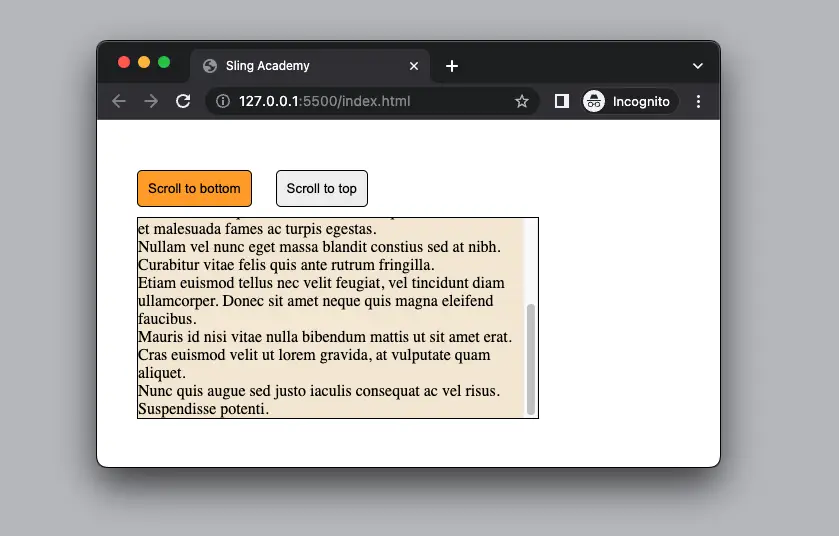
This article shows you how to programmatically scroll in inside a div element with vanilla JavaScript. Note that this div element needs to have CSS overflow: scroll or overflow-y: scroll for things to work properly.
Table of Contents
Overview
Firstly, you need to get a reference to the div element using document.getElementById(), document.querySelector() or other methods:
const div = document.getElementById("myDiv");If you want to programmatically scroll to the bottom of the div, just call the scrollTo() method like this:
div.scrollTo({
top: div.scrollHeight,
behavior: 'smooth'
});If the destination is the top of the div, you can use this:
div.scrollTo({
top: 0,
behavior: 'smooth'
});To programmatically scroll to a target child element inside the parent div with pure JavaScript, you can follow these general steps:
- Get a reference to the child element inside the div that you want to scroll to using document.getElementById(), document.querySelector() or other methods.
- Get the offsetTop property of the child element inside the div, which returns its distance from the top edge of its parent element (the div).
- Set the scrollTop property of the div element to the offsetTop property of the child element inside. This will make the div scroll vertically until that element is at its top edge.
To make it scroll smoothly, you can use the scrollTo() method with the behavior options set to smooth:
div.scrollTo({
top: childElement.offsetTop,
behavior: "smooth"
});For more clarity, see the complete example below.
Example
Preview
In this example, we are going to make a simple webpage that has a scrollable div with some contents inside it. We also add 2 buttons. When the first button gets clicked, it will automatically scroll to the bottom of the div. When the second button is clicked, it will automatically scroll to the top of the div.
A GIF is worth more than a thousand of words:
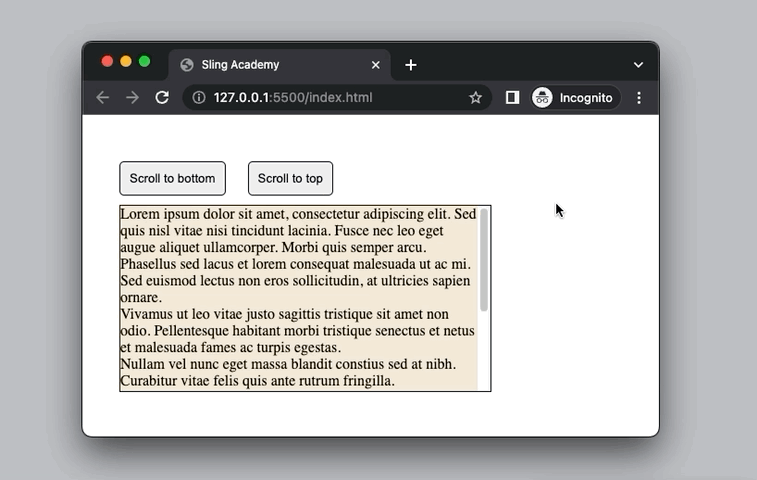
The Complete Code
Below is the final source code (with explanations in the comments) that produces the demo above. Create a new HTML file and add the following code to it:
<html>
<head>
<title>Sling Academy</title>
<!-- CSS -->
<style>
* {
margin: 0;
padding: 0;
}
body {
padding: 40px;
}
button {
padding: 10px;
margin: 10px 20px 10px 0;
border: 1px solid black;
border-radius: 5px;
cursor: pointer;
}
button:hover {
background-color: orange;
}
#myDiv {
width: 400px;
height: 200px;
overflow-y: scroll;
border: 1px solid black;
background: rgb(244, 233, 214);
}
</style>
<!-- JavaScript -->
<script>
// define a function to scroll to the bottom of the div
const scrollToBottom = () => {
// get the div element by its id
const div = document.getElementById("myDiv");
// smooth scroll to the bottom of the div
div.scrollTo({
top: div.scrollHeight,
behavior: 'smooth'
});
}
// define a function to scroll to the top of the div
const scrollToTop = () => {
// get the div element by its id
const div = document.getElementById("myDiv");
// smooth scroll to the top of the div
div.scrollTo({
top: 0,
behavior: 'smooth'
});
}
</script>
</head>
<body>
<!-- create a button element that calls scrollToBottom function -->
<button onclick="scrollToBottom()">Scroll to bottom</button>
<!-- create another button element that calls scrollToTop function -->
<button onclick="scrollToTop()">Scroll to top</button>
<!-- create a div element -->
<div id="myDiv">
<!-- Just add some dummy contents to make the div higher -->
<p>Lorem ipsum dolor sit amet, consectetur adipiscing elit. Sed quis nisl vitae nisi tincidunt lacinia. Fusce
nec leo eget augue aliquet ullamcorper. Morbi quis semper arcu.</p>
<p>Phasellus sed lacus et lorem consequat malesuada ut ac mi. Sed euismod lectus non eros sollicitudin, at
ultricies sapien ornare.</p>
<p>Vivamus ut leo vitae justo sagittis tristique sit amet non odio. Pellentesque habitant morbi tristique
senectus et netus et malesuada fames ac turpis egestas.</p>
<p>Nullam vel nunc eget massa blandit constius sed at nibh. Curabitur vitae felis quis ante rutrum fringilla.</p>
<p>Etiam euismod tellus nec velit feugiat, vel tincidunt diam ullamcorper. Donec sit amet neque quis magna
eleifend faucibus.</p>
<p>Mauris id nisi vitae nulla bibendum mattis ut sit amet erat. Cras euismod velit ut lorem gravida, at
vulputate quam aliquet.</p>
<p>Nunc quis augue sed justo iaculis consequat ac vel risus. Suspendisse potenti.</p>
</div>
</body>
</html>Open the HTML file with a web browser and enjoy your work.











