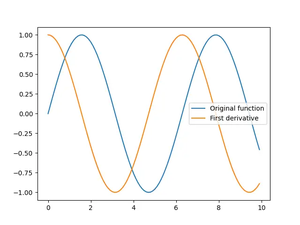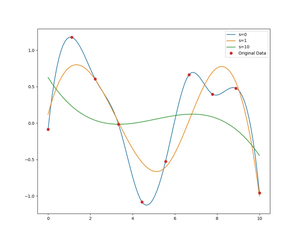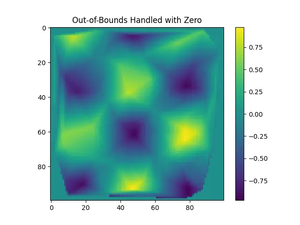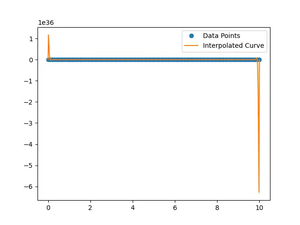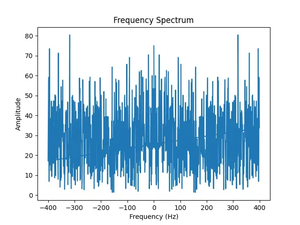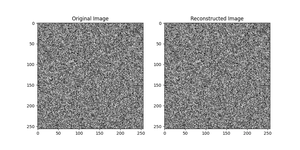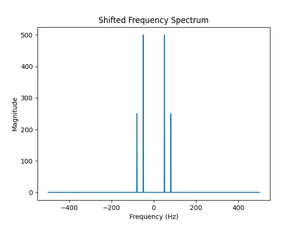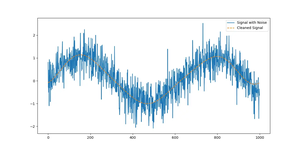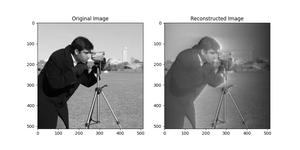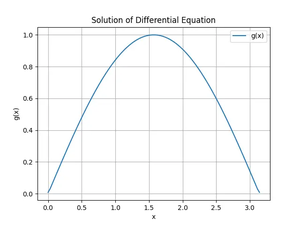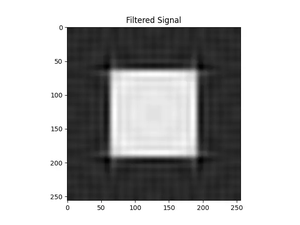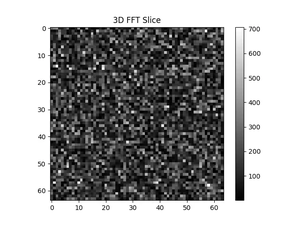Overview
If you’re working with NumPy and you encounter the AttributeError: module 'numpy' has no attribute 'aray', it usually indicates a typo in your code. The error message suggests that the NumPy module does not recognize an attribute named aray.
This common issue can be confusing especially for beginners. Let’s explore the reasons behind this error and the solutions to quickly fix it.
Solutions
Correcting the Function Name
Often, the problem is simply a misspelling of the function array. The correct spelling includes two r‘s. As one of the most basic NumPy functions, it is indispensable for creating arrays from Python lists or tuples.
- Review your code to locate the typo.
- Change
numpy.arayto the correct form:numpy.array. - Save the changes in your script or Jupyter notebook.
- Rerun the code to confirm the fix.
Code example:
import numpy as np
# Incorrect usage
# np.aray([1, 2, 3])
# Corrected usage
array_example = np.array([1, 2, 3])
print(array_example)
# Output: [1 2 3]
Correcting a typo can prevent future errors of a similar nature and is part of good code hygiene practice.
- Pros: This is a simple fix that is easy to implement.
- Cons: Manual inspection may be time-consuming with a large codebase.
Installing or Upgrading NumPy
In some rare cases, incorrect or incomplete installation of NumPy can cause this error. Ensuring that you have the latest version of NumPy installed, or reinstalling the package, might resolve such issues.
- Open your terminal or command prompt.
- If you suspect an installation issue, first attempt to upgrade NumPy by running:
pip install --upgrade numpy - If the problem persists, you may uninstall and then reinstall NumPy:
pip uninstall numpy pip install numpy - Test to ensure the error is resolved by running the previous code example.
Ensuring you have the latest version of NumPy might increase performance and provide access to new features. Always double-check that the upgrade or reinstallation does not break dependency compatibility if you’re working in a complex project.
- Pros: Reinstalling can fix any corrupt installation issues.
- Cons: This process might not be useful if the issue was simply a misspelling.
Checking for Namespace Collision
Sometimes, the error can occur if numpy is not properly imported due to a namespace collision. This can happen if you have a file in your project named numpy.py or if you defined a variable or function called numpy.
- Check if there are any files named
numpy.pyin your current directory or if you have used the namenumpyfor other variables or functions. - Rename any such variables, functions, or files to eliminate the namespace confusion.
- Remove any
.pycfiles generated by such files by deleting them or runningfind . -name '*.pyc' -deletein the terminal. - Restart your Python session.
- Rerun your code to make sure the error does not occur.
Clarifying the namespace promotes good practice and minimizes the potential for similar bugs.
- Pros: Prevents the same error from occurring in the future due to confusion between local files and installed modules.
- Cons: This process may require a thorough search through your code base.
Final Words
By closely inspecting the error message and triaging the potential causes step by step, you can quickly resolve the AttributeError related to the beloved NumPy library and get back to your data science tasks.