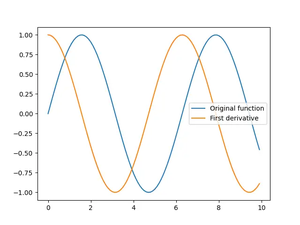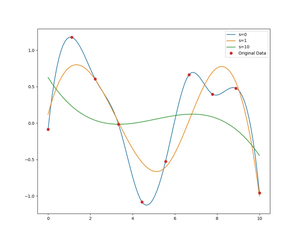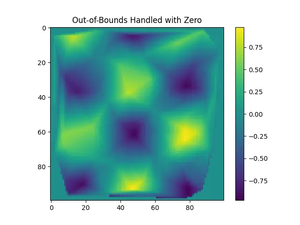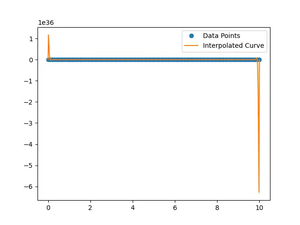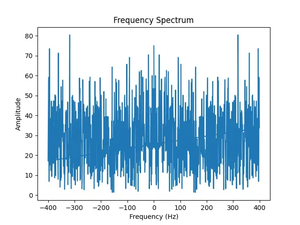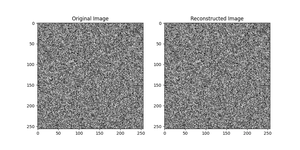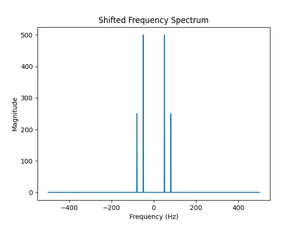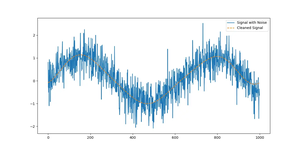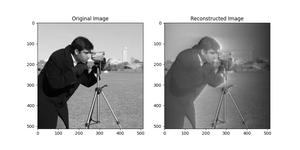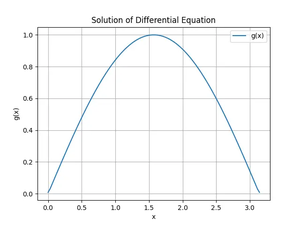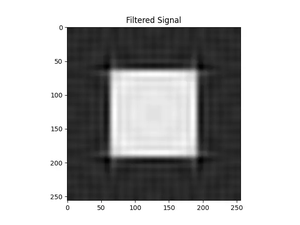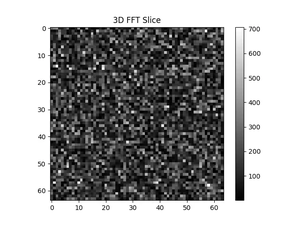Introduction
When working with NumPy, a common error that you might encounter is a FileNotFoundError, usually accompanied by the message ‘No such file or directory’. This error can be frustrating, especially for those new to programming. This tutorial is aimed at helping you understand why this error occurs and how to resolve it efficiently.
Possible Causes of the Error
The ‘No such file or directory’ error can occur in various situations, commonly when:
- Trying to access a file that doesn’t exist or has been moved.
- The file path provided to a NumPy function is incorrect.
- File permissions prevent the reading of the file.
- The file is on a different drive or network location that is not accessible.
How to Resolve the Error
Solution 1: Check File Path
Ensure the file path is correct and that the file exists at the specified location.
- Verify the file’s existence in the given directory.
- Adjust the file path according to the relative or absolute path conventions.
- Make sure there are no typos in the file name or path.
import os
import numpy as np
file_path = 'data/file.npy'
# Check if the file exists before loading
if os.path.exists(file_path):
data = np.load(file_path)
print('File loaded successfully')
else:
print('File does not exist')
Notes: This is usually the first solution to try. It’s simple and resolves most of the path-related issues. However, if you’re sure that the file exists and the path is correct, explore the further solutions below.
Solution 2: Update File Permissions
Insufficient file permissions can prevent NumPy from reading the file even if the path is correct.
- Check the file permissions.
- Change the permissions to ensure that your user role has read access.
- Try loading the file again with NumPy.
# Assuming you are using a Unix-like operating system
import os
file_path = 'data/file.npy'
# Warning: Only change permissions if you understand the security implications
os.chmod(file_path, 0o644)
# Now try loading the file with NumPy
try:
data = np.load(file_path)
print('File loaded successfully')
except FileNotFoundError:
print('File not found after changing permissions')
Notes: It’s essential to handle file permissions carefully, especially on shared or production systems, as incorrect permissions can pose serious security risks. Only modify permissions when absolutely necessary.
Solution 3: Correct Drive or Network Path
If the file is located on a different drive or network location, ensure that the path is accessible to your Python environment.
- Ensure that the drive or network location is correctly mounted.
- Update the file path to include the full network path or mount point.
- Try loading the file again using the updated path.
import numpy as np
file_path = '/mnt/drive/data/file.npy'
# Replace '/mnt/drive' with the appropriate mount point or network path
try:
data = np.load(file_path)
print('File loaded successfully')
except FileNotFoundError:
print('File still not found. Check network or drive access')
Notes: Network path issues may be related to network downtime or incorrect access configurations. Consult your network administrator if you cannot resolve the issue on your own.
Conclusion
Encountering a FileNotFoundError in NumPy can be an indication that the environment is not set up correctly, or there are issues with the file system. By following the troubleshooting steps outlined above, one can systematically eliminate common causes and fix the error. It’s worth noting that file path issues are not exclusive to NumPy and learning to tackle them will be beneficial beyond just using this library.