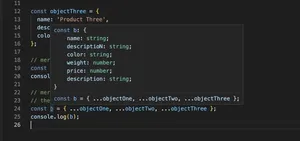Overview
Setting CSS properties for elements directly in TypeScript can significantly enhance the dynamic behavior of your web applications. It allows for a more interactive and responsive design, enabling developers to adjust styles based on conditions or events. This guide will walk you through the steps of setting CSS properties for a DOM element using TypeScript, covering basic to advanced scenarios with practical code examples.
Why TypeScript?
TypeScript, a superset of JavaScript, brings static types to your code, helping to catch errors early and improve code quality. Combined with its potent features for working with the DOM, it’s an excellent choice for front-end development.
Getting Started
Before diving into the specifics, ensure your environment is set up for TypeScript development. You’ll need:
- Node.js installed on your machine.
- An IDE like Visual Studio Code.
- The TypeScript compiler, which can be installed with
npm install -g typescript.
Basic Example: Setting a Single CSS Property
Let’s start with a simple example, setting the color property of a paragraph element:
const para: HTMLElement | null = document.getElementById('myParagraph');
if (para) {
para.style.color = 'blue';
}
In the above code, we’re using TypeScript’s type checking to ensure that para is either an HTMLElement or null. This is a safer approach than in plain JavaScript, as it avoids potential runtime errors if the element does not exist.
Advanced Scenarios: Modifying Multiple CSS Properties
Now, suppose you want to update several CSS properties at once. You might consider using the Object.assign method, which is both efficient and succinct:
const div: HTMLElement | null = document.querySelector('myDiv');
if (div) {
Object.assign(div.style, {
color: 'red',
backgroundColor: 'yellow',
fontSize: '20px'
});
}
This method allows you to set multiple styles in a more concise and readable way, compared to setting each property individually. It’s particularly useful for dynamic styling scenarios.
Handling Browser Compatibility
When manipulating styles with TypeScript, it’s crucial to remember that not all CSS properties and values are supported in all browsers. To ensure compatibility, use:
- CSS feature detection tools like Modernizr.
- Polyfills to emulate missing features in older browsers.
- Vendor prefixes in CSS values when necessary.
Dynamic Styling Based on Conditions
One of the advantages of setting CSS properties with TypeScript is the ability to apply styles dynamically based on runtime conditions. For example, you might want to change the background color of a button when a certain condition is met:
const button: HTMLElement | null = document.querySelector('myButton');
if (button) {
if (condition) {
button.style.backgroundColor = 'green';
} else {
button.style.backgroundColor = 'red';
}
}
This approach can enhance user engagement and the overall interactivity of your application.
Performance Considerations
While modifying styles directly with TypeScript offers flexibility, it’s important to be mindful of performance, especially in complex applications. Considerations include:
- Minimizing DOM access by caching elements whenever possible.
- Using
requestAnimationFramefor changes in animations or rapidly changing styles. - Leveraging CSS classes instead of inline styles for static sets of styles.
Conclusion
Setting CSS properties for elements in TypeScript is a powerful technique for customizing and controlling the user interface of your web applications. By combining TypeScript’s type-safe features with dynamic, condition-based styling, you can create a highly responsive and interactive user experience. Remember to pay attention to performance and browser compatibility issues to ensure your application is robust and accessible to all users.
Hopefully, this guide provided a comprehensive overview of the process of setting CSS properties in TypeScript, equipped with practical examples and precautions. With these techniques in your toolkit, you’re well on your way to mastering dynamic web design with TypeScript.