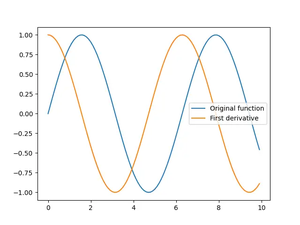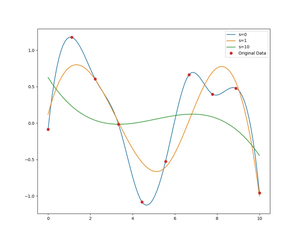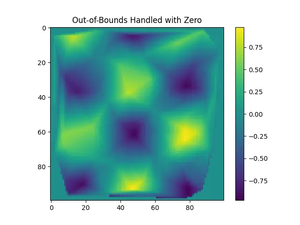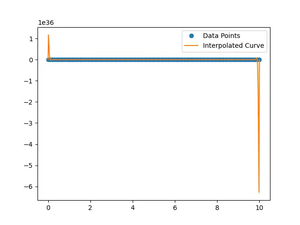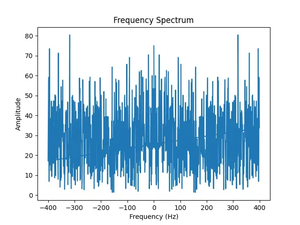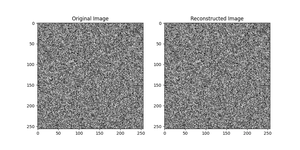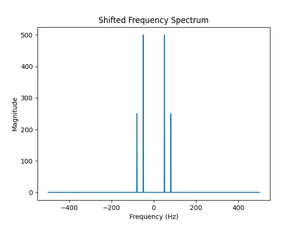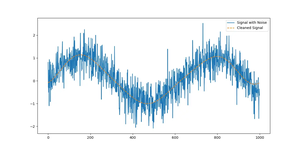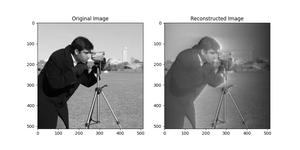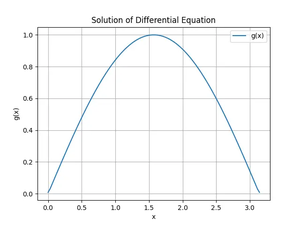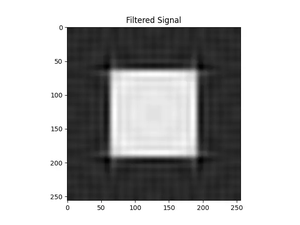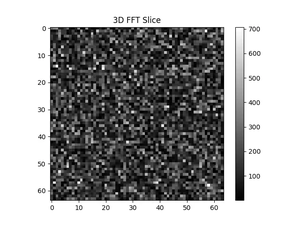Understanding the ResourceWarning
When using NumPy’s various IO functions, such as numpy.load, numpy.savetxt, or numpy.genfromtxt, you might encounter a ResourceWarning, indicating that a file was left open. This warning happens when Python’s garbage collector disposes of an object that opened a file without closing it. While this doesn’t necessarily lead to immediate issues, it can lead to memory leaks and other resource mismanagement problems.
Solutions
Explicit File Closure
Manually managing the open and close lifecycle< of your files ensures that all resources are correctly freed. This technique is a simple but effective way to handle file objects.
- Step 1: Open the file using the
withstatement which guarantees the file will be closed when the block is left. - Step 2: Perform any operations (like
numpy.load) inside the with block. - Step 3: Rest assured that the file is closed properly, even if an error occurs.
Code Example:
import numpy as np
with open('data.npy', 'rb') as f:
data = np.load(f)
# The file is now closed properly.Notes: Using the with statement is considered a best practice and should be used whenever possible to prevent resource leaks.
Upgrade NumPy Version
Resource warnings can be due to bugs or mishandling of resources in the NumPy library. Upgrading to the latest version may resolve such issues.
- Step 1: Check your current NumPy version with
numpy.__version__command. - Step 2: Upgrade NumPy to the latest version using pip:
pip install numpy --upgrade.
Notes: Upgrading might bring not only fixes but also new features or breaking changes; it’s essential to consult the NumPy release notes for details on changes.
Identify and Close File Objects
Improper use of numpy.fromfile or similar functions can lead to resource warnings. Always ensure files are closed whether an error is raised or not.
- Step 1: Identify the place in the code where files are opened.
- Step 2: Use try/finally block to ensure that the file is closed in either case.
Code Example:
import numpy as np
f = open('data.npy', 'rb')
try:
data = np.load(f)
finally:
f.close()
# The file has been closed securely.Notes: This method provides more fine-grained control than the with statement and is especially useful in cases where you need to handle more complex error management and resource disposal.
Disable ResourceWarnings
While not generally recommended, as a last resort or for a temporary fix, one can suppress the ResourceWarning message.
- Step 1: Import Python’s
warningsmodule. - Step 2: Suppress the
ResourceWarningusing thewarnings.simplefilteraction.
Code Example:
import warnings
warnings.simplefilter('ignore', ResourceWarning)
# Your NumPy file operations go here.
Notes: Keep in mind that this approach does not solve the root problem—it merely hides the symptoms. Use this only as a temporary workaround and not a permanent solution.
Conclusion
The ResourceWarning is a crucial alert that should not be ignored. It’s designed to prevent resource leaks and guide developers to write cleaner, more efficient code. The best strategy is to handle file operations properly using the with statement or ensure manual closure of files. Ignoring these warnings will put your application at risk of running out of file descriptors and causing other resource-related issues. Therefore, always prioritize proper resource management in your code.