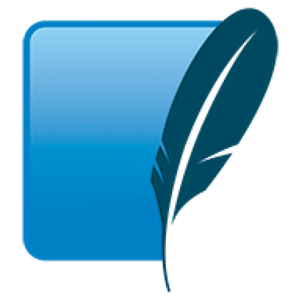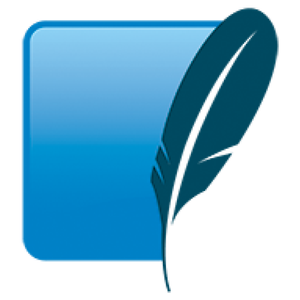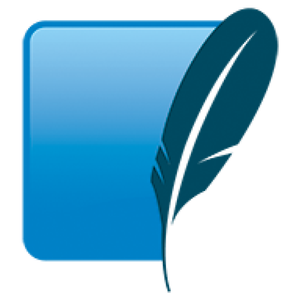SpatiaLite is an extension to SQLite, offering spatial capabilities to this popular self-contained database engine. This makes it ideal for applications that require geospatial operations, ranging from Geographic Information Systems (GIS) to applications analyzing spatial data. In this guide, we will dive into the steps required to use SpatiaLite and make the most of its advanced spatial features.
Understanding SpatiaLite
SpatiaLite extends SQLite by introducing spatial data types such as POINT, LINESTRING, POLYGON, and provides numerous spatial functions like area calculation and geometric transformations. This enables powerful spatial data manipulation directly within SQLite databases.
Installation
Before you can begin using SpatiaLite, you need to install it. The installation involves setting up SQLite and SpatiaLite on your machine. Let's go through the steps:
Installing SQLite
Ensure you have SQLite installed on your machine. You can download it from the official SQLite download page. Follow the installation instructions for your operating system.
Installing SpatiaLite
To install SpatiaLite, you will typically download prebuilt binaries or build from source. For most systems, prebuilt binaries are sufficient:
# For Ubuntu/Debian
sudo apt-get update
sudo apt-get install spatialite-bin
# For macOS using Homebrew
brew install spatialite-toolsOnce installed, you can verify your setup with the following command to check the version:
spatialite -versionCreate a SpatiaLite-Enabled SQLite Database
Next, we need to create a new SQLite database enhanced with spatial functions. Here's how you do it:
# Start by creating a new database
spatialite test.dbThis command will create a new database named test.db and automatically initialize it with spatial capabilities.
Adding Spatial Data
To make your database functional, you need to add spatial data. This involves creating tables with spatial columns and populating them with data. Here’s an example using SQL:
-- Creates a new table named 'locations' with a POINT geometry type
CREATE TABLE locations (id INTEGER PRIMARY KEY, name TEXT, location GEOMETRY);
-- Add a spatial index on the geometry column
SELECT AddGeometryColumn('locations', 'location', 4326, 'POINT', 'XY');
SELECT CreateSpatialIndex('locations', 'location');In the above snippet, we created a table named locations. Each record stores a point geometry, representing spatial coordinates.
Inserting Data
With your schema set, the next step is to insert some data. You can insert data using spatial functions:
-- Inserting a new location
INSERT INTO locations (name, location) VALUES ('Sample Location', GeomFromText('POINT(12.4924 41.8902)', 4326));This example adds a point to the locations table, representing a geographic location in WGS 84 (EPSG: 4326).
Querying Spatial Data
One of SpatiaLite’s strengths is querying spatial data. You can perform various geographical interpolations and analyses:
-- Finding locations within a specific bounding box
SELECT name FROM locations
WHERE MbrWithin(location, BuildMbr(12.4, 41.8, 12.5, 42.0));The above SQL command retrieves locations falling within the specified bounding box, using the `MbrWithin` function and the bounding box coordinates defined by `BuildMbr`.
Exporting Spatial Data
Exporting spatial data to GeoJSON or other formats can be easily achieved using the following command:
-- Export locations to a GeoJSON file
.output locations.geojson
SELECT AsGeoJSON(location) FROM locations;This example exports spatial data into a GeoJSON formatted file, suitable for web maps or other GIS applications.
Summary
SpatiaLite, coupled with SQLite, provides extensive spatial capabilities that allow performing spatial calculations and queries within lightweight databases. Whether for small-scale GIS applications or spatial data management in larger systems, it stands out as a robust and reliable choice. Ensure you follow up with relevant projects to master spatial operations using SpatiaLite.
With this guide, you're set to explore SpatiaLite for GIS tasks, enhancing the power of SQLite databases with spatial functionality.