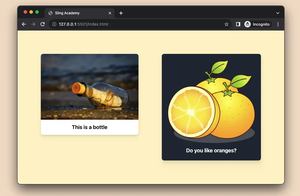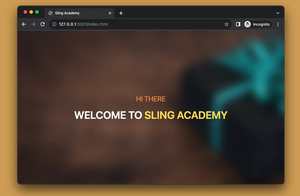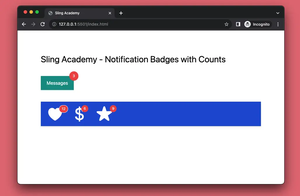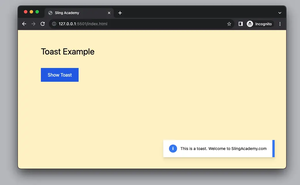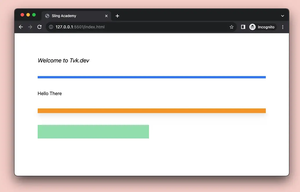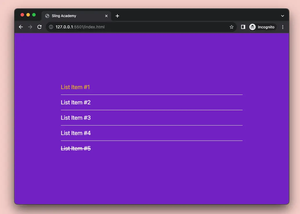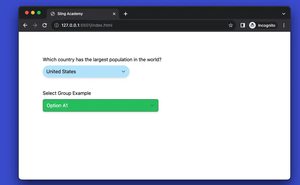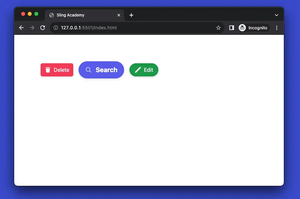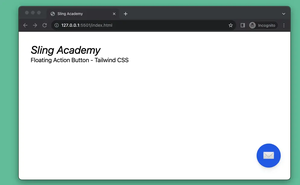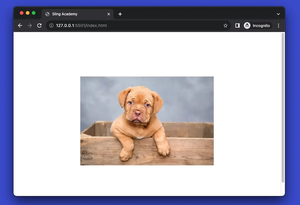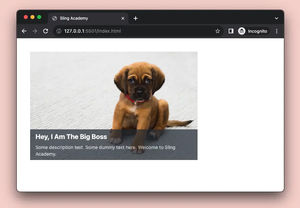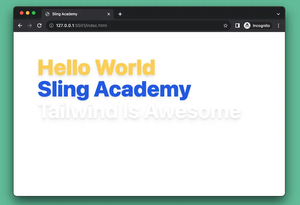In Tailwind CSS, you can make a div element fill the width and height of the viewport by using the w-screen and h-screen utilities, respectively. This is equivalent to setting the width and height of the div element to 100vw and 100vh in pure CSS.
Example:
<!doctype html>
<html>
<head>
<meta charset="UTF-8">
<meta name="viewport" content="width=device-width, initial-scale=1.0">
<script src="https://cdn.tailwindcss.com"></script>
<title>Sling Academy</title>
</head>
<body>
<div class="w-screen h-screen bg-amber-500"></div>
</body>
</html>Screenshot:
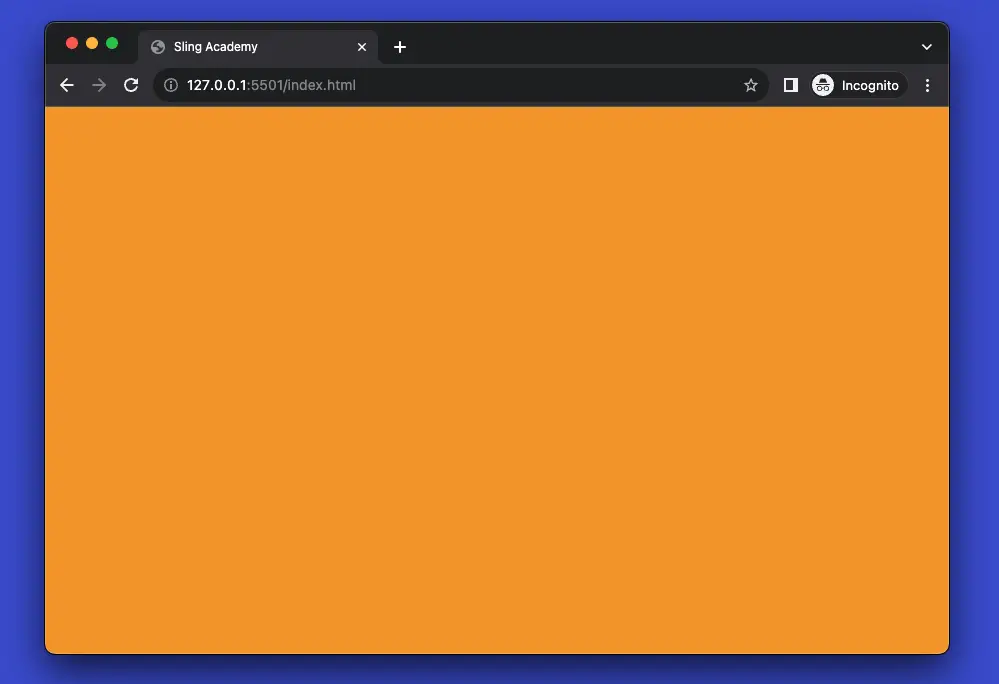
That’s it. Happy coding & have a nice day!