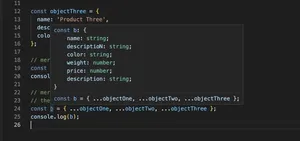The Problem
When working with TypeScript and npm, you might encounter dependency tree errors while trying to install packages. This can lead to frustrating interruptions in your workflow. Understanding the possible causes and solutions can help you swiftly resolve these issues and keep your development process smooth. Dependency tree errors usually stem from conflicting package versions, unmet peer dependencies, or global package issues.
Possible Causes of the Error
- Conflicting package versions: Different parts of your project or its dependencies might require different versions of a package, causing npm to have trouble resolving the proper version to install.
- Unmet peer dependencies: Some packages expect other packages to be present at a certain version, but if your project doesn’t have them, it will result in a dependency tree error.
- Global package issues: A globally installed package could be interfering with the local installation process.
Solutions to the Dependency Tree Error
Solution 1: Update Node.js and npm
Old versions of Node.js and npm might not be compatible with the dependencies of your project.
- Step 1: Check your current Node.js version with
node -v. - Step 2: Check the current npm version with
npm -v. - Step 3: Update Node.js by downloading the latest version from nodejs.org or by using a version manager like n.
- Step 4: Update npm with
npm install -g npm@latest.
This solution involves updating software rather than altering code. It ensures compatibility and provides access to the latest features. However, be aware that updates can sometimes introduce breaking changes.
Solution 2: Use npm-force-resolutions
To handle specific conflicts, you can force a resolution using the npm-force-resolutions package.
- Step 1: Install
npm-force-resolutionswithnpm install npm-force-resolutions. - Step 2: Modify your
package.jsonto include the resolution for the conflicting package. - Step 3: Run
npx npm-force-resolutionsbefore your regularnpm install.
Example:
{
"resolutions": {
"your-conflicting-package": "version-to-force"
}
}
This method gives you control over which versions are installed, but it could lead to unforeseen issues if dependencies require a specific version for compatibility.
Solution 3: Delete node_modules and package-lock.json
Clearing existing modules and the lock file can help resolve deep dependency issues.
- Step 1: Delete the
node_modulesfolder. - Step 2: Delete the
package-lock.jsonfile to clear the dependency tree. - Step 3: Run
npm installto regeneratenode_modulesandpackage-lock.json.
This solution involves file management tasks rather than code changes.
While this method can quickly resolve the error, it may introduce inconsistencies as dependencies get updated to their newest versions.
Conclusion
Dependency tree errors can be a roadblock in the development process, but with the right techniques, they can be resolved. Regular maintenance like updating Node.js and npm, using resolution strategies, and managing dependency files can help avoid these errors. When addressing the issue, carefully consider the advantages and limitations of each solution to maintain project stability.