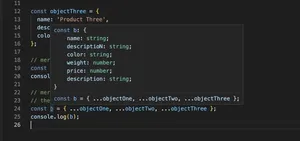Introduction
If you’re working with TypeScript, ‘ts-node’ is a valuable tool for executing TypeScript (.ts) files directly without having to compile them to JavaScript (.js) files. However, you might occasionally run into the error message: ‘ts-node’ is not recognized as an internal or external command. This error can be frustrating, but it’s usually due to a few common issues that are relatively straightforward to resolve.
Understanding the Error
The error message indicates that the command line doesn’t recognize ‘ts-node’ as a command. This typically means that ‘ts-node’ is not installed globally on your machine, or it’s not properly included in your project’s local node_modules folder, or the system PATH variable does not reference the location where ‘ts-node’ is installed.
Solution 1: Install ‘ts-node’ Globally
Install ‘ts-node’ using npm or yarn:
- Open your terminal or command prompt.
- Type
npm install -g ts-nodeto install ‘ts-node’ globally using npm, or useyarn global add ts-nodeif you prefer yarn. - Confirm installation by running
ts-node -vto see the installed version.
No code modification is necessary for this solution since the issue relates to the installation rather than the code itself.
Pros: Easy to do and makes ‘ts-node’ accessible from any project on your computer.
Cons: May lead to version conflicts if different projects require different versions of ‘ts-node’.
Solution 2: Local Project Installation
Installing ‘ts-node’ as a dev dependency in your local project:
- Navigate to your project directory in the terminal or command prompt.
- Run
npm install --save-dev ts-nodeoryarn add --dev ts-node. - To ensure ‘ts-node’ can be used in npm scripts, add a script to your package.json:
{"scripts": { "start": "ts-node src/index.ts" }}. - Run your script using
npm run startoryarn start.
This point of this solution is about correcting the environment setup.
Pros: Avoids potential conflicts with versioning specific to the project.
Cons: ‘ts-node’ will only be available in the project’s context, not system-wide.
Solution 3: Configure System PATH
Adding ‘ts-node’ to your system PATH environment variable:
- Locate where ‘ts-node’ is installed. You can find this by running
npm list -g ts-nodeor for a local installnpm list ts-node. - Copy the path to ‘ts-node’.
- On Windows, go to System Properties > Environment Variables, and edit the ‘PATH’ variable to include the path to ‘ts-node’. On macOS or Linux, edit your shell configuration file (e.g.,
~/.bashrcor~/.zshrc) and appendexport PATH="\$PATH:/path/to/ts-node"to it. - Restart your terminal or command prompt and try running ‘ts-node’ again.
This approach is a matter of system configuration.
Pros: Ensures that ‘ts-node’ is recognized in the terminal without needing to install it globally.
Cons: Can be complex for users unfamiliar with system environments and requires maintenance if paths change.
Conclusion
The ‘ts-node’ not recognized error can be a minor obstacle in your TypeScript development workflow but can generally be fixed with correct installation and configuration. Each solution provided has its uses depending on whether you need a system-wide or project-specific fix. Considering the trade-offs between global and local installations will help you maintain a functional development environment while avoiding version conflicts.