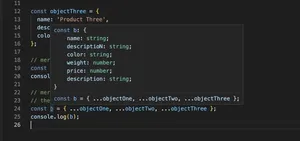Table of Contents
Introduction
When developing web applications, developers often need to fetch custom data attributes from HTML elements to make the user interface dynamic and interactive. TypeScript, being a superscript of JavaScript, ensures type safety and enhances developer productivity through advanced autocompletion, type checking, and more. This tutorial will guide you through the process of retrieving the data attribute of an HTML element using TypeScript. While the basics remain similar to JavaScript, TypeScript offers a more structured approach.
Understanding Data Attributes
Before diving into TypeScript, let’s quickly understand what data attributes are. Data attributes, introduced in HTML5, allow us to store extra information on standard, semantic HTML elements without using extra properties on DOM objects. These attributes are easily identifiable as they are prefixed with data-, followed by a custom name. For example, data-user-id="12345" is a data attribute that might store a user’s ID.
Accessing Data Attributes with TypeScript
Accessing data attributes using TypeScript is straightforward, yet it requires understanding of basic TypeScript and DOM manipulation concepts. Let’s start with a basic example where we will fetch a data attribute from a div element.
Example 1: Fetching a Data Attribute
const element = document.getElementById('myDiv') as HTMLDivElement;
if(element) {
console.log(element.dataset.userId);
}
In this example, element is explicitly typed as HTMLDivElement, thanks to TypeScript’s type assertion. This enables autocompletion and type checking for the div element. The dataset property of the element is used to access the data attributes. Here, we access data-user-id by referencing it as dataset.userId. Note the conversion from kebab-case to camelCase.
Example 2: TypeScript’s Type Safety with Data Attributes
TypeScript’s type safety can further be leveraged when dealing with data attributes. Suppose we expect the user ID to be a number; TypeScript can help ensure we work with the correct type.
const element = document.getElementById('myDiv') as HTMLDivElement;
if(element) {
const userId: number = parseInt(element.dataset.userId, 10);
console.log(userId);
}
In this example, by typing the userId as a number and converting the attribute value using parseInt, we ensure that our code works with the correct data type. This aids in reducing runtime errors and improving code quality.
Handling Null or Undefined Data Attributes
When accessing data attributes, there’s always a possibility that the attribute doesn’t exist, or its value is null or undefined. TypeScript’s strict null checks can help avoid unintended errors in such cases.
const element = document.getElementById('myDiv') as HTMLDivElement;
if(element && element.dataset.userId) {
const userId = parseInt(element.dataset.userId, 10);
console.log(userId);
} else {
console.error('User ID is missing or not a number.');
}
This code checks if element.dataset.userId exists before attempting to parse it. This practice ensures that our application behaves predictably, even when data attributes are missing.
Working with Multiple Data Attributes
Often, an element will have more than one data attribute. Accessing and working with multiple attributes is as simple as accessing a single one.
const element = document.querySelector('.user-info') as HTMLElement;
if(element) {
const userId = element.dataset.userId;
const userName = element.dataset.userName;
console.log(`User ID: ${userId}, User Name: ${userName}`);
}
This example shows how to access multiple data attributes from a single element. By referencing dataset.userId and dataset.userName, we can easily access and utilize multiple data attributes for our application’s needs.
Dynamic Data Attributes
Sometimes, the name of the data attribute we need to access might not be known beforehand and could depend on runtime conditions. TypeScript, combined with JavaScript’s bracket notation, allows for dynamic attribute access.
const attributeName = 'userId';
const element = document.querySelector('.user-info') as HTMLElement;
if(element) {
const attributeValue = element.dataset[attributeName];
console.log(attributeValue);
}
This example dynamically accesses a data attribute based on the attributeName variable. This approach is particularly useful when dealing with dynamic applications where the exact data attribute names might not be known during development.
Conclusion
Accessing data attributes in HTML elements using TypeScript adds a layer of type safety and predictability to your applications. With TypeScript, developers can easily fetch, manipulate, and utilize data stored in HTML elements, enhancing the dynamic capabilities of web interfaces. The examples provided in this guide should serve as a solid foundation for accessing data attributes and using them effectively within your TypeScript applications.
Remember, while TypeScript offers many advantages, the fundamental concepts of HTML and JavaScript remain crucial for effective web development. Happy coding!