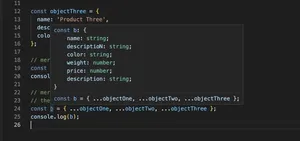Introduction
Handling keyboard events can be crucial for creating interactive web applications. TypeScript, being a superset of JavaScript, enhances the experience with types and interfaces. This tutorial guides you through the handling of the onkeydown event in an HTML document using TypeScript, from the fundamentals to more sophisticated scenarios.
Getting Started
Before we can manipulate keyboard events, let’s establish an HTML file that we’ll link to a TypeScript file. Below is a basic template:
<html>
<body>
<input type="text" id="inputField">
<script src="./app.js"></script>
</body>
</html>
Now, we will assume you have TypeScript installed and are able to transpile it to JavaScript. Create an app.ts file and link it, as seen in the script tag. Here’s the simplest way to capture and handle the onkeydown event:
document.getElementById('inputField').onkeydown = function(event: KeyboardEvent) {
console.log(`You pressed ${event.key}`);
};
Understanding Event Object
The event object holds information about the key event. Here are some useful properties:
key: Represents the value of the key.code: Represents the physical key on the keyboard.ctrlKey,shiftKey,altKey: Indicate if these keys are pressed.
Type Safety & Interfaces
TypeScript shines when it comes to adding type safety to your code. You can define a type for the event handler function:
interface KeyHandlerEvent extends KeyboardEvent {
// You can extend the KeyboardEvent with custom properties if needed
}
const handleKeyDown: (event: KeyHandlerEvent) => void = (event) => {
console.log(`Key pressed: ${event.key}`);
};
document.getElementById('inputField').onkeydown = handleKeyDown;
Advanced Use – Preserving `this` Context
In class components, you may need to preserve the context of this. Let’s create a class with a method as our handler:
class InputHandler {
public handleEvent(event: KeyboardEvent): void {
console.log(`Key pressed: ${event.key}`);
// `this` is still the context of the class instance
}
}
const handler = new InputHandler();
document.getElementById('inputField').onkeydown = handler.handleEvent.bind(handler);
Improving User Experience
A good practice is to provide visual feedback. Update the input’s border color based on the type of key pressed (alphanumeric vs. others):
const handleKeyDown: (event: KeyboardEvent) => void = (event) => {
const inputField = document.getElementById('inputField') as HTMLInputElement;
if (event.key.match(/[a-z0-9]/i)) {
inputField.style.borderColor = 'green';
} else {
inputField.style.borderColor = 'red';
}
};
document.getElementById('inputField').onkeydown = handleKeyDown;
Decoupling Logic with Custom Events
For complex applications, decouple logic using custom events:
const keyEvent = new Event('customKeyEvent');
document.addEventListener('customKeyEvent', () => {
// Custom logic here
});
const inputField = document.getElementById('inputField');
inputField.onkeydown = (event: KeyboardEvent) => {
inputField.dispatchEvent(keyEvent);
// More immediate logic if needed
};
Throttling for Performance
Throttle rapid keydown events to improve performance:
let lastEventTime = 0;
const throttlingInterval = 200; // milliseconds
const handleKeyDown = (event: KeyboardEvent) => {
const now = Date.now();
if (now - lastEventTime >= throttlingInterval) {
lastEventTime = now;
// Handle the keydown event
}
};
document.getElementById('inputField').onkeydown = handleKeyDown;
Conclusion
Mastering the onkeydown event handling in TypeScript can lead to richer user experiences. By following the examples shown, ranging from basic capture to advanced scenarios, you can ensure that your applications are both interactive and performant. Don’t forget to always consider performance implications and user feedback when dealing with event handlers.