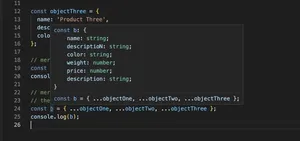Overview
Learning to compile TypeScript in a browser unlocks the potential to leverage robust typing features in your web applications without the need for server-side compilation, enhancing development efficiency and expanding your JavaScript capabilities.
Getting Started with TypeScript
TypeScript is a typed superset of JavaScript that compiles to plain JavaScript. It offers optional static typing, classes, and interface features, providing a richer environment for spotting common errors as you write the code. Before diving into browser compilation, you need to have your TypeScript files at hand. Here is a simple example:
function greeter(person: string) {
return 'Hello, ' + person;
}
let user = 'Jane User';
document.body.textContent = greeter(user);
This function expects a string argument and will compile to JavaScript that can run in the browser.
Compilation with Browser-Based Tools
To compile TypeScript in the browser environment yourself, you can turn to various tools such as SystemJS alongside the ‘typescript’ npm package. Here’s a step-by-step guide:
1. Include SystemJS in your project by adding the script tag to your HTML file:
<script src="https://unpkg.com/[email protected]/dist/system.min.js"></script>
2. Then, install the TypeScript package via npm:
npm install typescript
3. Now import SystemJS’s TypeScript plugin and configure SystemJS to transpile TypeScript files:
<script>
SystemJS.config({
transpiler: 'ts',
packages: {
'ts': {
main: 'lib/typescript.js',
meta: {
'*.ts': {
loader: 'ts'
}
}
}
}
});
</script>
4. Finally, import your TypeScript files for on-the-fly compilation:
<script>
System.import('./yourFile.ts');
</script>
The above setup enables you to leverage SystemJS’s dynamic module loading to transpile TypeScript files client-side.
Advanced Compilation Techniques
For advanced use, incorporating build tools such as Webpack or Parcel with the respective TypeScript loaders can greatly streamline the process. Such configurations allow for features like hot module replacement and more sophisticated build optimizations.
// Webpack configuration example
module.exports = {
module: {
rules: [
{
test: /\.ts$/,
use: 'ts-loader',
exclude: /node_modules/,
}
]
},
resolve: {
extensions: ['.tsx', '.ts', '.js']
}
};
With Webpack or Parcel, you can set up a local development server that watches your TypeScript files and automatically compiles them upon changes, closely mimicking the feel of in-browser compilation with the robustness and features of a full build system.
Error Handling and Debugging
Compiling in the browser introduces new challenges for error handling and debugging. Leveraging source maps generated during the compilation can help you map TypeScript source code to the compiled JavaScript, aiding in breakpoint setting and debugging in the browser’s developer tools.
// Example of enabling source maps in tsconfig.json
{
"compilerOptions": {
"sourceMap": true
}
}
Using Online Compilers
One way to compile TypeScript directly in the browser is to use an online service such as the TypeScript Playground or CodeSandbox. These environments handle the setup and configuration for you, allowing you to input TypeScript and see the output JavaScript in real-time.
Conclusion
Compiling TypeScript in the browser is a practical skill for modern web development. Utilizing sophisticated tools, you can transform your TypeScript code into JavaScript on-the-fly, making your development process more efficient and your applications more potent. Remember, finding the right approach may depend on the complexity of your project and your specific requirements.