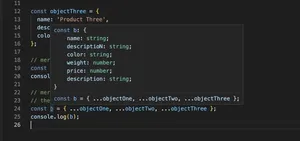Introduction
In the realm of web development, styling plays a pivotal role in shaping the user experience and overall appeal of websites. CSS is the primary tool used by developers to apply styles, but managing and accessing these styles dynamically requires a bit deeper understanding and handling, especially when using TypeScript alongside traditional web technologies. One of the core mechanisms for accessing computed styles in a web document is via the window.getComputedStyle() method. This tutorial dives into how to leverage this method within a TypeScript context, along with practical examples.
Understanding window.getComputedStyle()
The window.getComputedStyle() method provides a way to get the values of all the CSS properties of an element as computed by the browser. It means that the returned styles are the final values applied after all CSS rules and inline styles have been evaluated, including those inherited from parent elements or applied through CSSOM.
const elem = document.getElementById('myElement');
const styles = window.getComputedStyle(elem);
console.log(styles.color);
console.log(styles.marginTop);
Setting Up Your TypeScript Environment
Before diving into the examples, ensure your development environment is set up for TypeScript. You’ll need Node.js and npm installed. Afterward, create a new project folder and initialize TypeScript:
mkdir my-ts-project
cd my-ts-project
npm init -y
tsc --init
This will generate a tsconfig.json file, which you can modify according to your project needs. Additionally, ensure you have a local server setup or use something like Live Server in Visual Studio Code to preview your work.
Basic Example: Accessing Computed Styles
Let’s start with a basic example of accessing the computed style of an element using window.getComputedStyle() in TypeScript:
document.addEventListener('DOMContentLoaded', () => {
const elem: HTMLElement | null = document.getElementById('myStyledElement');
if (elem) {
const computedStyles: CSSStyleDeclaration = window.getComputedStyle(elem);
console.log(computedStyles.width); // Outputs the width
console.log(computedStyles.marginTop); // Outputs the top margin
}
});
Handling NULL Values
In TypeScript, when interacting with DOM elements, handling potential null values is crucial since methods like document.getElementById() may return null if the specified element doesn’t exist. The example above uses a conditional to check for the presence of the element before attempting to access its computed styles.
Advanced Usage: Reacting to Style Changes
While window.getComputedStyle() provides a static snapshot of an element’s styles at the time it’s called, web applications often require dynamic style changes. Here’s how you can combine window.getComputedStyle() with events to react to style changes:
window.addEventListener('resize', () => {
const elem: HTMLElement = document.getElementById('responsiveElement') as HTMLElement;
const computedStyle: CSSStyleDeclaration = window.getComputedStyle(elem);
console.log(`The new width is ${computedStyle.width}`);
});
This event listener will log the new width of #responsiveElement every time the window is resized, showcasing the dynamic nature of computed styles in response to user interactions.
TypeScript and CSS Types
TypeScript enhances JavaScript by adding types, and this is especially helpful when working with complex APIs like window.getComputedStyle(). When you access a style property, TypeScript can infer the type based on the CSS definitions, providing autocomplete suggestions and type checking, greatly aiding in development efficiency and reducing runtime errors.
Practical Example: Theme Switcher
A common feature in modern web applications is a theme switcher. Here’s how you could implement one in TypeScript that reacts to changes in a computed style to determine the current theme:
const themeSwitcher: HTMLElement = document.getElementById('themeSwitcher') as HTMLElement;
themeSwitcher.addEventListener('click', () => {
const bodyStyles: CSSStyleDeclaration = window.getComputedStyle(document.body);
const currentBgColor: string = bodyStyles.backgroundColor;
document.body.style.backgroundColor = currentBgColor === 'rgb(255, 255, 255)' ? 'rgb(0, 0, 0)' : 'rgb(255, 255, 255)';
});
This example toggles the background color of the body element between white and black, demonstrating not only how to access but also how to dynamically change styles with TypeScript.
While window.getComputedStyle() is a powerful tool for reading computed styles, remember that it is a read-only API. To modify styles, you must interact with the style property of elements or manipulate CSSOM directly.
Conclusion
The window.getComputedStyle() function is invaluable for developers looking to bridge the gap between static CSS and dynamic JavaScript functionality in their web applications. By applying the concepts and examples shown in this tutorial within a TypeScript project, you can harness the full power of modern web development to create more responsive, adaptable, and engaging user interfaces.